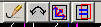PMS3D Viewports Click on the desired topic to go to the right chapter

1)PMS3D's ViewPort menu and zoom buttons
Zoom buttons:
1 -> Zoom 1; image pixel size = screen pixel size.
Zp1,Zp1 and Zp3 -> Preset zoom 1,2,3.
Zoom + and Zoom -
This menu allows you to manage the independent window displays:
It interferes with the values of the buttons seen above.
It provides tools that save time and automate certain tasks.
Allows you to close this ViewPort or all ViewPort windows with a single Click
Archives the position and scale of all Open ViewPorts. When opening these windows, they will position themselves the same way
Applies the Current Zoom to all Open Viewports or as the default zoom for opening future windows
Archives 3 preprogrammed Zoom. Later, they are applied by clicking the buttons Zp1,Zp2.. of the ViewPort Window
Use to automatically place a whole series of VIEWPORTS. It is interesting during the control of Aerotriangulation when for the same point 7 or 8 windows are open
All these values seen before, will be taken again at each opening of session. They are stored in the file ....INIViewArchive.Inf.".
These features are especially interesting in the context of Aerotriangulation.
2)Match Viewport and current Autocad view.
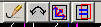
In order the buttons have the following meaning:
- Regen 3D Views (Viewports and Autocad 3D Views)
- Rotate this Viewport by 180 degrees.
- Match Autocad View UCS to this Viewport
- Match Autocad View to this Viewport display.
3)Popup menu of the Viewport window
This menu allows you to zoom, tilt, rotate the view in the Viewport.
Allows you to close this ViewPort
Allows manipulation of the View itself. These functions do not destroy the model. They allow the model to be placed at a more suitable viewing angle
Allows manipulation of the Images (separately or not). These functions destroy the model and are only useful when entering the Aerotriangulation. They allow, for example, to adjust the scale of one plate in relation to the other. Only the non-locked Image(s) are modified. The Aerotriangulation window: [Stereo Measurements] allows you to LOCK/UNLOCK the Images

one or two or no Images will be blocked.
The reasoning is not to break the model; unless explicitly requested by the operator by activating Lock/Unlock.
In the above case, nothing will move. Indeed the model is calculated and Lock DATA is active.