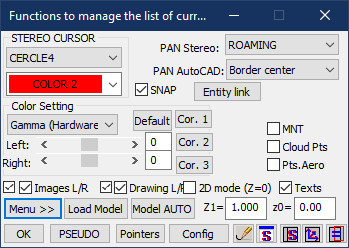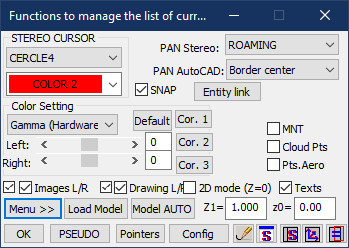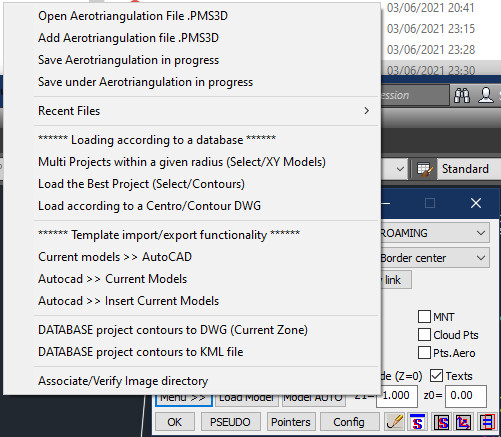Managing stereo display settings
You define the list and shape of your cursors in the INI\PMS3D.INI[CURSORS]
Choice of the cursor color. Definition in PMS3D.INI[STEREO]CURSCOLOR
Type of Zoom for the current window Stereo.
Type of Zoom for the current window AutoCAD. It can be the same as the stereo window.
Do you want the Snaps drawing in the stereo window. Shape and color defined in PMS3D.INI[STEREO]SNAP_EXT,SNAP_PRO...
Drawing of the vector connecting the last point entered to the cursor.
Define an area of 4 pixels at the edge of the screen poorly regenerated. In Roaming mode we will drag the screen images.
As soon as the 4 pixels are exceeded, we will recalculate the complete image.
Setting the brightness and contrast for the current stereo window. A combo box allows you to choose what you want to adjust;
sliders and/or text allow you to change the values. The display of the current image is modified in real time.
An option to save these corrections in a '.PmsRgb' file is available. It can be used for the treatment of Raster files (RasterConvert) or for ORTHOPHOTO.
Allows to store and restore 3 sets of Color correction parameters.
To store the current version, Click on [Cir.1] with the [CTRL] key pressed.
To restore it, just click the [Cir.1] button ]
It is possible to assign these clicks to an AutoCAD command or to a cursor button by the transparent command:
'PMS_CCOLOR COR1
You can also store other correction sets under different names in the file "PMS3D. INI" under the heading "[COR_COLOR]"
You can only restore them by the command "PMS_CCOLOR MY_CORCOLOR_NAME"
Manages whether or not to display the Images or drawing on the right or left eye. Aerotriangulation can also be displayed or not
Model management menu
choice of Model to display in the current stereo window. This can be AUTOMATIC
Standard Zoom Coefficient which should replace Zoom 1
Altimetric correction of the operator eye
Pointer configuration menu. 3D Mouse etc.
Regen Stereo Views and any 3D view
Define a new AutoCAD windowing. Split windows into sub-windows or create independent ViewPort.
Opening a new independent stereo window
Setting the current AutoCAD ViewPort to Stereo
Switching the current AutoCAD window to Stereo or MONO.
Place the current AutoCAD UCS in accordance with the current stereo view. Interesting for terrestrial Images.
Place the current AutoCAD view in accordance with the current stereo view. Interesting for terrestrial Images.
This button allows you to switch from ORTHO mode to PSEUDO mode in a simple way.
This function has no other interest than to overcome hardware or driver problems that have trouble maintaining the right mode correctly
General template management menu
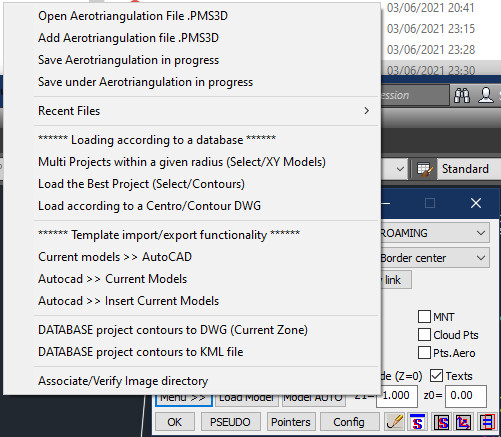
Here are the main tools to manage the display of pictures.
The import/export of models is interesting. It allows to check that the rectangles related to each model are well placed and at the right scale. If they are not, you can use the "MODIFY AutoCAD" dialog box to resize and reposition them. You can also perform a graphic filtering by importing an AutoCAD selection set.
On these model positions depends the correct functioning of the Automatic Cliché Change.